PPC campaigns involve a lot of dynamic
variables, which can make many of the tasks associated with these
advertisements very cumbersome on a marketer’s time. Google’s latest Smart
Display campaign feature helps alleviate some of this stress by leveraging
machine learning technology to automate some of the PPC-related tasks that
require the most amount of maintenance.
This is an exciting feature added to the
Google Ads menu that has a lot of advertisers excited. Experienced PPC users
will enjoy being able to save time on certain tasks; time that can be allocated
elsewhere. Beginner search advertisers, on the other hand, will be able to run
more successful campaigns, without the nitty-gritty knowledge that goes into
traditional PPC ad management processes.
Considering the many benefits of Smart Display
campaigns for all levels of PPC advertisers, many professionals wonder how to
go about setting up their first campaign with this new feature.
We’ll walk you through the entire process,
paying close attention to the subtle, and not-so-subtle ways that these
campaigns differ from the regular display ads that we’re used to creating.
What You Need To Get Started
Before getting into the step-by-step guide on
how to create a Smart Display campaign, there are a few preliminary
requirements that you need to meet, and some materials you’ll need to gather.
According to Google, you only need three
things to run your first Smart Display ad:
- Target Cost Per Acquisition: What’s your desired CPA? Smart Display uses this number as a
“target” that it aims to land in the ballpark of. Thus, sometimes you’ll pay a little above your target CPA, and other times below. A simple way to
reach your target CPA is to look at the average amount that you’re paying
for conversions in other campaigns.
- Campaign Budget: Like any the campaign, you want to have a clear budget in mind.
- Content Assets: Smart
Display campaigns run responsive search ads. This format uses many
different ad content assets at once (headlines, links, descriptions, etc.)
and creates completed advertisements using various combinations of these
components. You should develop a number of these ad content assets
beforehand.
Smart Display also has an eligibility
requirement. You need to enable conversion tracking and then experience 50 or
more conversions on the Display Network, or 100 conversions in search ads,
within the past month.
Steps To Setup Your Smart Display
Campaign
With these initial preparations and
eligibility requirements taken care of, you are now ready to start setting up
your first smart campaign.
- From the
Google Ads dashboard, click on “Display campaigns,” and then the large plus ‘+’ mark to create a new campaign. This is no different than you’ve done in the past for regular display campaigns.
- When asked
for your campaign goal, choose between Leads, Sales or Website Traffic.
- For campaign
type, click on Display.
- For campaign a subtype, click Smart display campaign.
- Next, you’ll
be asked to enter location and language parameters for targeting purposes.
- Enter your
daily budget and target CPA bid that you decided on in the preliminary
stages of ad creation.
- Once you’ve
reviewed the information that you’ve entered so far, tap Save and
Continue.
Choosing Data Feeds for Smart
Display Campaigns
Now that your ad is set up, you need to select
a data feed. If you’re new to PPC or haven’t worked with feeds before, it is essentially
a spreadsheet that lays out all of your products and services, including their
various traits and details (prices, sizes, colors, images, anything that can be
used to identify a singular product/service from the rest.)
Google Ads use information in this feed during
responsive and dynamic campaigns to generate ads for potential customers based
on their past searches, demographic and other targeting options. In other
words, putting the right items in front of the audiences most likely to be
interested.
Otherwise, marketers would have to create
unique advertisements for every product or service in their repertoire. Thus,
utilizing these feeds saves time and leads to better-targeted advertisements.
Adding a feed to your Smart Display campaign
is necessary. Here’s how to get started:
- From your
Smart Display overview, click on ‘Additional settings.’
- Select the drop-down menu for a dynamic ad; this will show whether you’ve selected a
data feed or not
- Choose an option that says ‘use a data feed for personalized ads.’
- Pick which
data feed you want to be used with your Smart Display ads. Some businesses may only have a single feed, while others may have created many. Choose
whichever one is relevant to the campaign.
- Be sure to
save your progress once you’re finished.
Begin Uploading Your Ad Content
Assets
With the component-based responsive search
format, you’re going to find yourself uploading a lot of different content
assets to create your Smart Display campaign. You’ll upload various logos,
headlines, descriptions and other ad parts, then your smart ads will do the
rest!
Here are a few tips to ensure that you upload
the right assets to lead your campaigns to maximize performance:
●
It’s better to land closer to the
maximum number of assets than the minimum. The more options you give the
machine learning engine inside your campaign, the better the optimization of
your ads.
●
Be sure to upload images with your
content assets, as this guarantees that your campaign is viable for all ad
formats.
●
Resize any images to the correct
dimensions to ensure optimal quality. You can find the maximum image settings
here.
●
When selecting a URL for your ads,
access the ‘advanced URL options’ menu to add tracking options to your link.
●
Pay close attention to the headline
and description lengths. While you may be permitted a maximum character length,
Google will often cut some of the text off to make the ad fit. You don’t want
your most important ad details lost by accident.
Conclusion
With your Smart Display campaign setup and
your content assets uploaded, Google’s machine learning process will start
producing ads and testing their performance with various audiences, while
simultaneously adjusting bid amounts accordingly. That said, your job as a PPC an advertiser is not over. Google Smart Display campaigns still require management and a watchful eye in the
driver’s seat ensuring that everything functions properly.







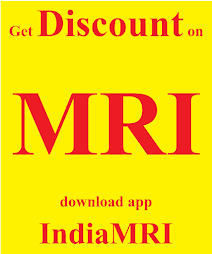
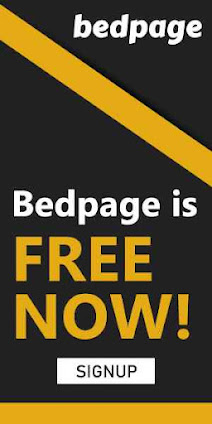











0 comments:
Post a Comment